Nov 6, 2019 Wordpress Development
The Definitive Guide for Publishing Your WordPress Plugin
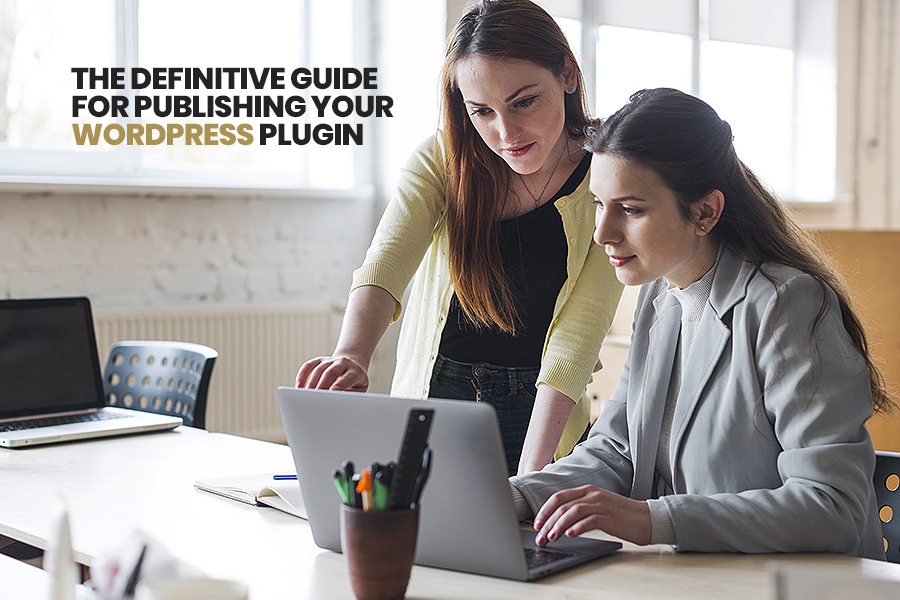
With more than 50,000 free plugins and the number is increasing every day, the WordPress Plugin Directory is the city mall for every user of WordPress. This is the best destination, where a user will find desired plugins covering all functionalities and features for their next WP powered web applications.
All the plugins available in the Plugin Directory are free to distribute and use. These are licensed under the General Public License (GPL) and many pioneers have published their plugins in the WordPress Plugin Directory. If you are planning to create and publish your own plugin in the WordPress plugin directory, then this is a must-read blog for you.
Why Should You Publish Your WP Plugin?
The reasons people publish their WordPress plugins in the Plugin Directory are obviously varied. Here, I have mentioned a couple of examples for the reasons:
- You need the functionality in a plugin that doesn’t exist in the directory.
- You see an opportunity in the market.
- You want to create a community around your custom plugin.
- Your desired plugin does not provide additional functionality that you need.
- You are very much frustrated by how much some of the plugins charge for the extra extensions and you think that you can easily create those features at a much lower cost.
- You want to simplify some of the functionalities in such a way that does not exist.
- You want a contribution to WordPress Plugin Directory so as to be a part of the community.
All about Subversion version control
The commands of Subversion are executed from the OSX command line, where it is installed natively. You can also download Subclipse, which is a Subversion plugin for Eclipse. In addition to this, you can download TortoiseSVN, which is a popular Windows Subversion client.
Mastering Subversion is difficult for many developers making many syntax errors is common while doing so. Have a look at some subversion vocabulary.
Let’s get versed in the language of Subversion:
- Repository— the central platform where the WordPress developers retrieve and store their work. By storing the entire changes in the repository, all these changes are made available to other WordPress developers. The WordPress repository is integrated directly into its plugin and theme update & after the publishing processes.
- Trunk— it is a directory where the active development happens.
- Tags — it is a directory with every version of the WordPress plugin. You should number your versions of the plugin with three digits, like 2.0.0, while the first digit is known as a major rewrite, the second digit the feature update of that plugin, and the third digit is a bug fix.
- Check out — it is the process where one can check out the plugin for the development process and all the updates or changes are copied locally. If you have never checked out a plugin before, it’ll copy all the tags, assets, and trunk locally.
- Commit— after you have tested updates to the plugin, developers commit the change. Typically, this is pushing a new version using an updated tag, which then publishes to the repository. If the tag number of updates in readme.txt file is greater than what is in the version of the plugin on the client’s installation, it’ll alert them that a brand new plugin is ready to install.
Register & request the distribution of plugin with WordPress
The first step to using the repository is WordPress registration. The very next step of this is to submit the plugin for distribution in the Repository of WordPress. When firms hire WordPress developers team, they will also let you know how many brand new plugins are in the queue of review. You need to make the request only once, and after that, the team at WordPress will review your plugin and approve this plugin for the inclusion purpose (as long as you do not have any issues in glaring).
Pro tip: You can keep the name of your plugin short and verify it is not already in use by searching the directory of the plugin.
After approval of the plugin, you will receive an acceptance email from WordPress. Here’s a screenshot that you may receive for a new plugin that is being published.
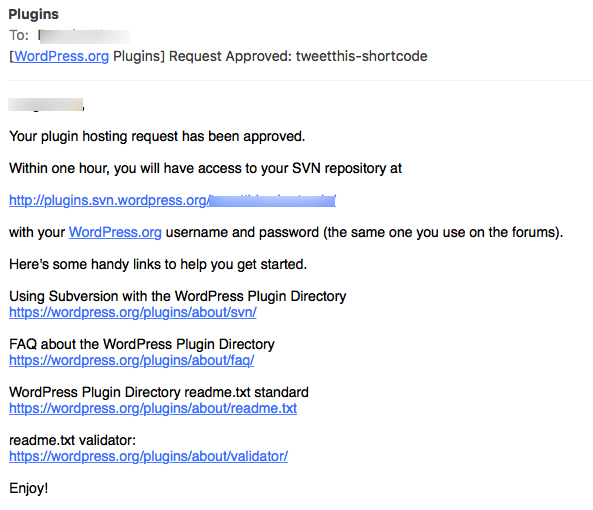
Set up the Subversion environment locally
On the local computer, you have a Subversion directory in the root directory folder, with all of your plugins in the sub directories under there. It is much easier to manage than having plugins and files all over the place. Whenever it is checked out, it is always from this working directory.
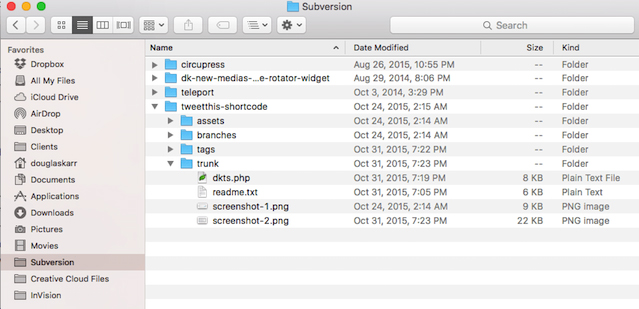
If you work on a plethora of directories, you will find that each time you check out your plugin, all the tags, assets, and trunk are copied locally. By maintaining a single directory, only the changed files are locally updated.
How to check out the WordPress plugin
For checking the WordPress plugin, you can Open Terminal on OSX (or your Subversion client) and let’s get started from here.
1. Change directories locally to your Subversion directory.
cd Subversion

2. Check out your plugin.
After that, you’ll be prompted for the password and username which you used to register with WordPress. Your directories and plugin will be added locally if they already don’t exist.
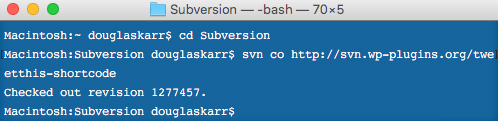
Note: Any files or folders that you add manually within the trunk directory must be registered using Subversion. Here is an example of adding your icon.svg file to assets directory in the folder
SVN add tweet-this-shortcode/assets/icon.svg
Or for deleting:
svn rm tweetthis-shortcode/assets/icon.svg
3. Add plugin files to the new tag directory.
After adding all of the files and directories for the plugin within the trunk directory, you will then want to add these to a new tag directory with the all-new version as the folder name mentioned here.
svn copy tweet-this-shortcode/trunk/* tweet-this-shortcode/tags/2.0.
4. Check in the plugin.
svn ci -m “Version 2.0.0”
After that, all the files are transferred to the repository, and then after a successful message is provided if your plugin is checked in. in addition to this, you will receive an email notification that details the check-in of your plugin. Even, it provides a color-coded copy of all the details of the adds, edits, & removals.
After seeing the WordPress plugin in its repository at URL that was provided in the mail, you have to add a review (by disclosing that you the author of that plugin) and that it works on the latest versions of WordPress. You have to be sure to keep track of all the support forums & observe all the download stats so that you can see how well the WordPress community appreciates your Plugin submission!
Let’s Wrap Up
I hope with the help of this blog, I have clear the idea of WordPress plugin submission. Whether you want to publish a light version of a commercial plugin or publish the plugin in order to contribute to the WordPress community, the WordPress.org Directory is one of the best places to distribute your hard work. It provides you wide exposure and offers a number of professional tools for promoting and distributing your plugins. If you an entrepreneur and business owner who want to have your own plugin for your WP powered website, you can contact a custom WordPress plugin development company that helps you in creating plugins from scratch.